Many businesses struggle to provide prices for products that ensure they have healthy profit margins. Odoo solves this problem with the quote calculator, a sophisticated tool that enables businesses to calculate price based on numerous datapoints and rules using the Odoo spreadsheet application as its core.
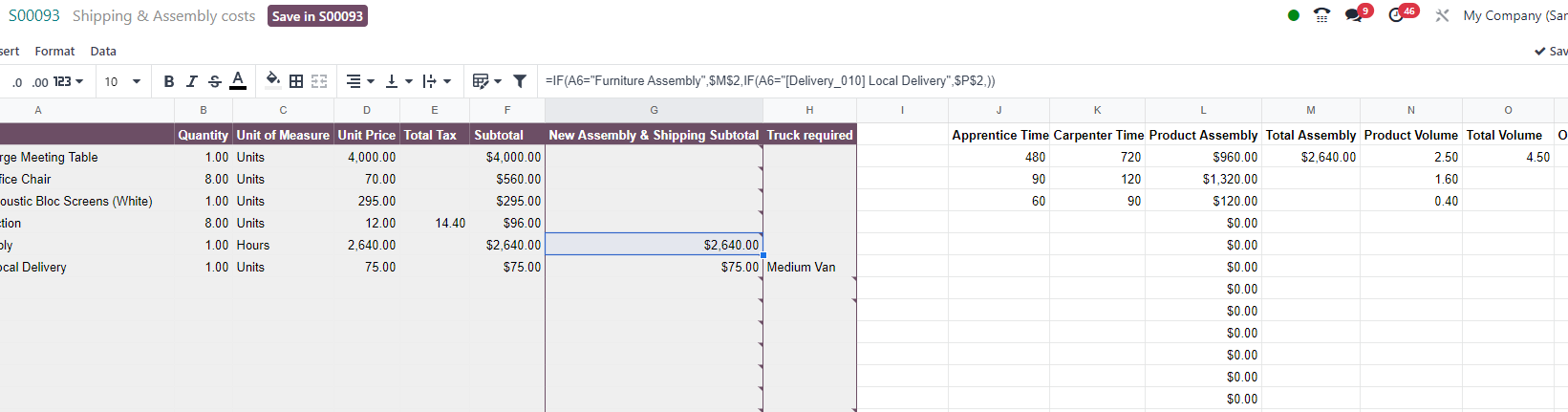
Although pricelists in Odoo already enabled you to calculate price based on formulas that rely on cost, the quote calculator extends this capability so that Odoo users are able to calculate cost based on all data points in the system and based on even further advanced formulas. Below, I will demonstrate how we can configure a basic quote calculator in Odoo.
Start by navigating to Settings --> Sales, check Quotation Templates and click save. Go back to Quotation Templates and click Quotation Templates.
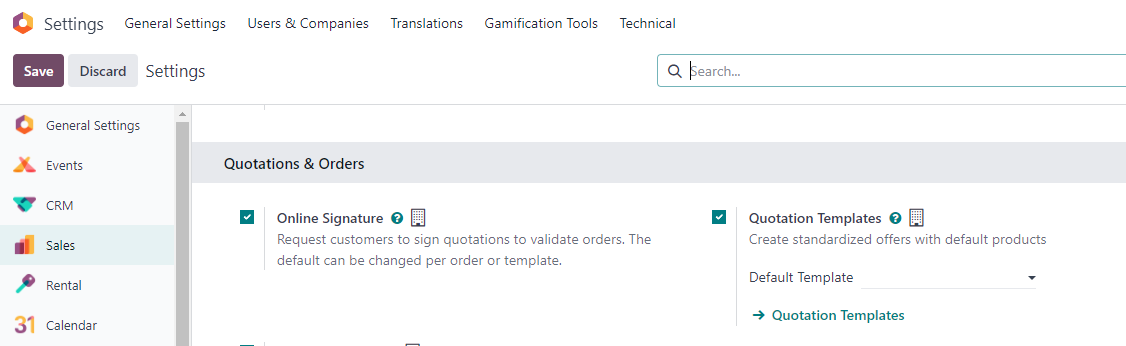
Create a new quotation template and near the Quote calculator field, type the name of your quote calculator and click Create and edit.
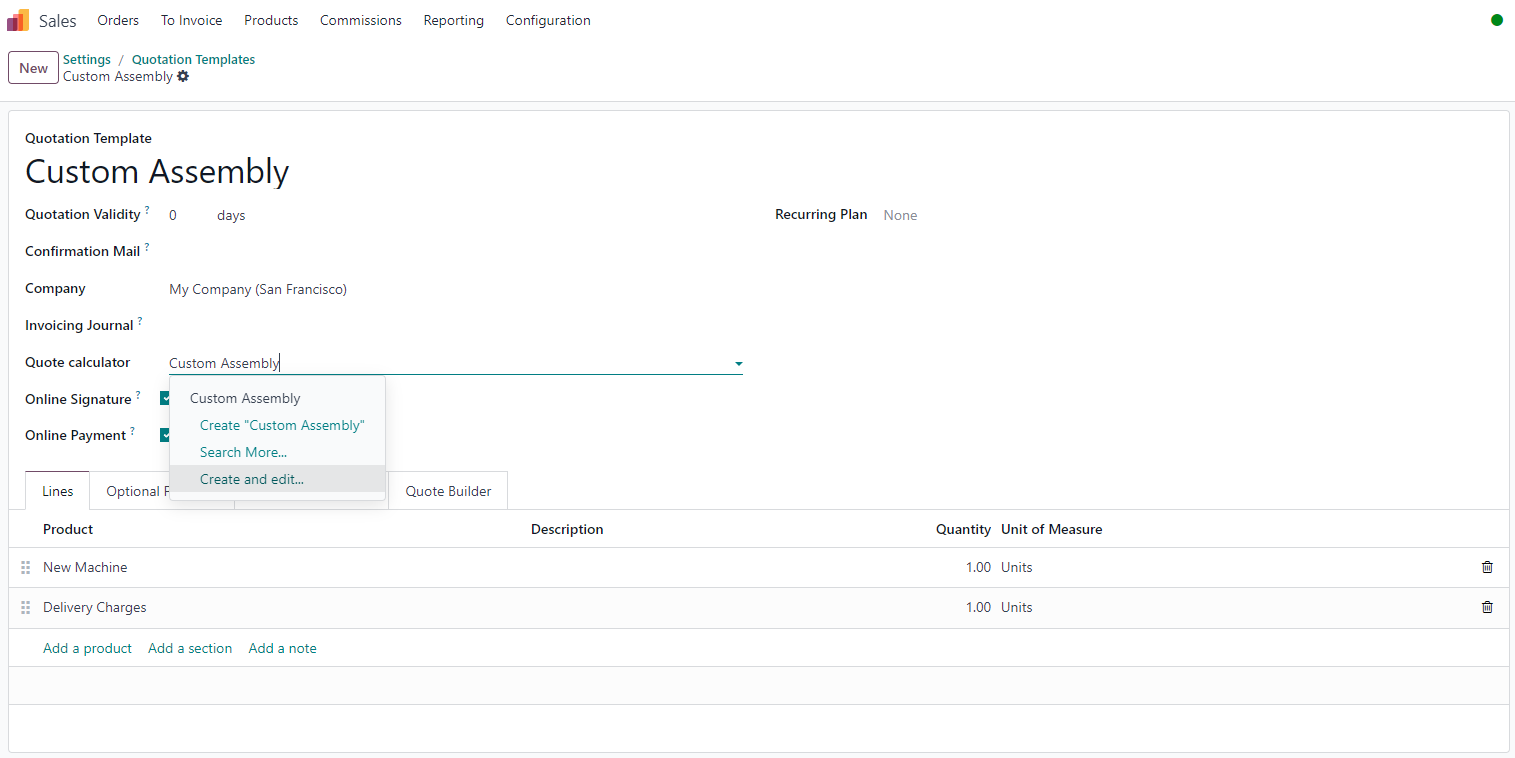
By default, the quote calculator will show all sales order lines. When the quotation template is selected on a particular order, it will limit the order lines to only display lines for this order.
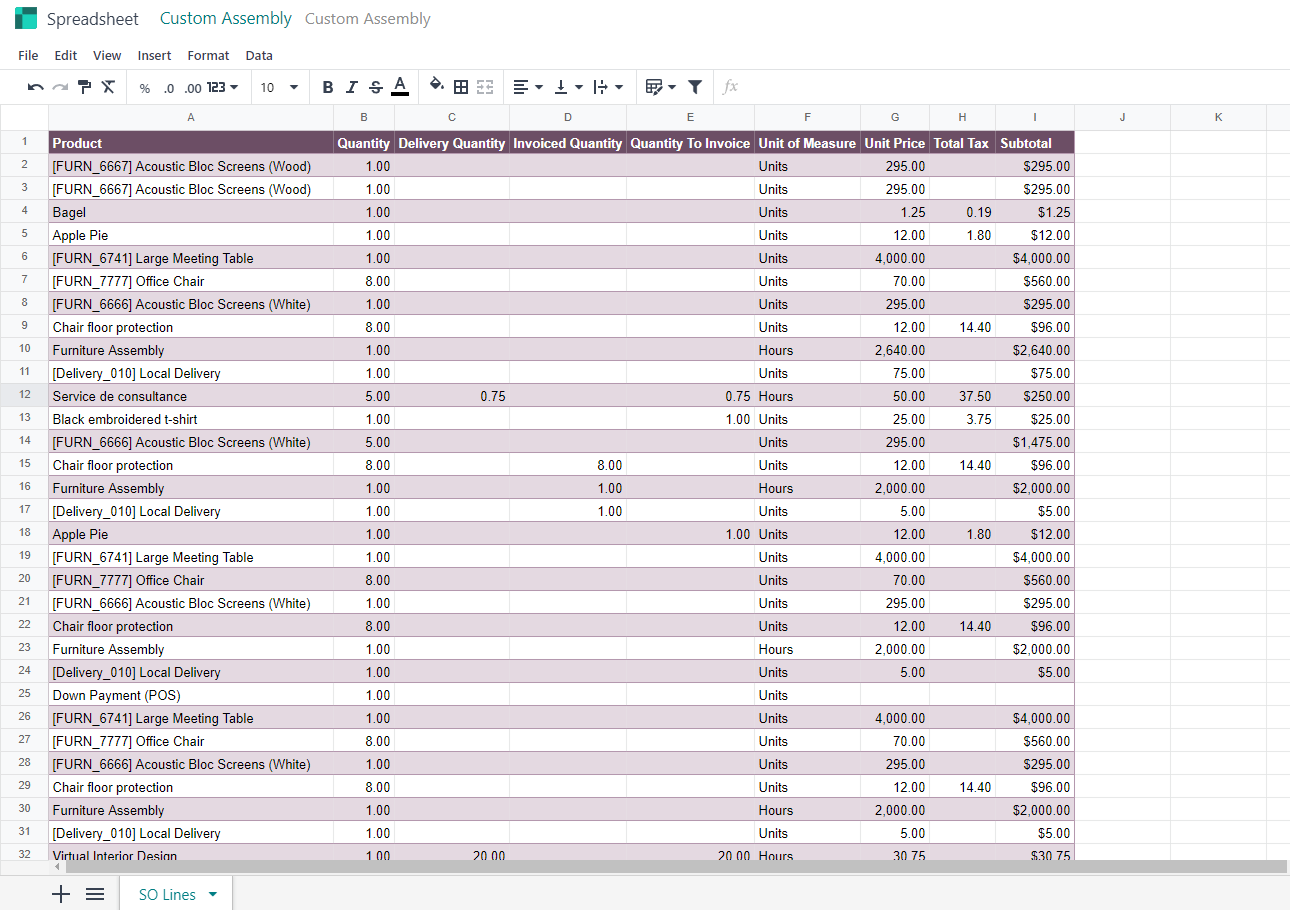
Currently, the unit price is set based on the price defined on the product, which is visible in column G. However, we want to override the price set in the product with a new calculated cell that is linked to the sales order. In order to do this, we can create a new column named New Price on Sales Order and create a formula that aggregates formulas defined in other cells to determine a new total.

By pressing Insert and then selecting Sync with field, we are able to define how this cell will link to a field in the sales order.
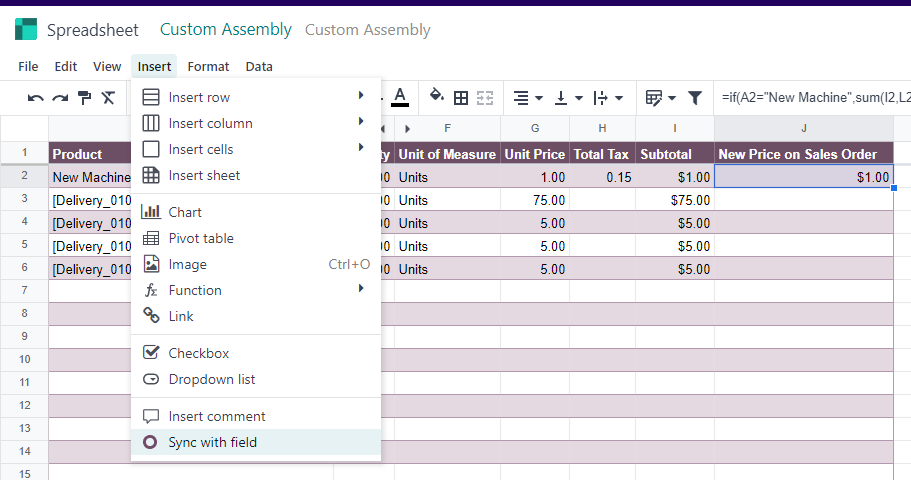
A new window appears where we are able to define the field to sync this cell with. We are selecting Unit Price for this example. However, we could technically sync this cell with any field on the sales order line.
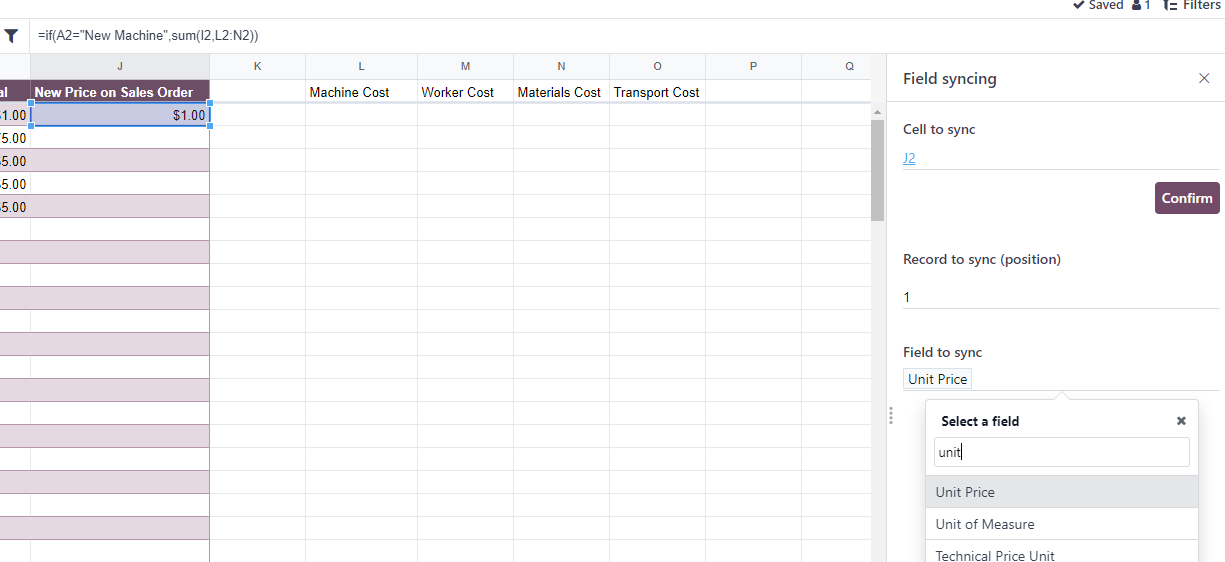
Now, if we create a new quotation and select this quotation template, we see a new smart button appear at the top of the screen named Quote Calculator.
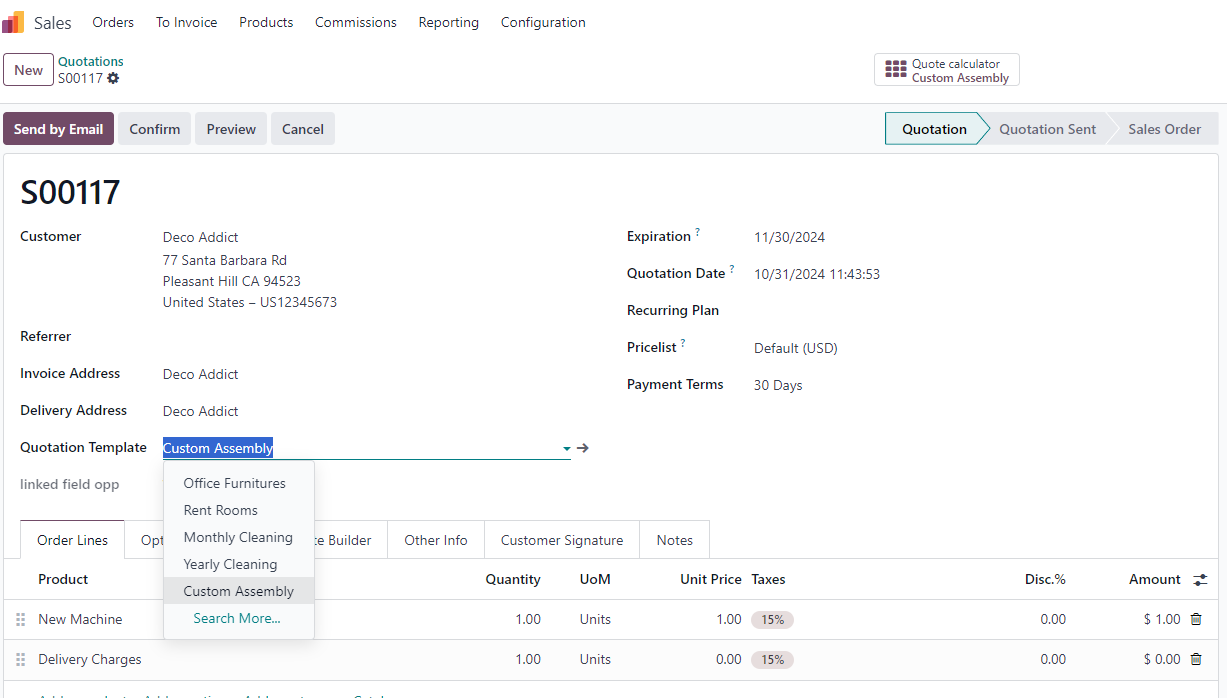
When we click Save in SO00117, the price is updated on the sales order.
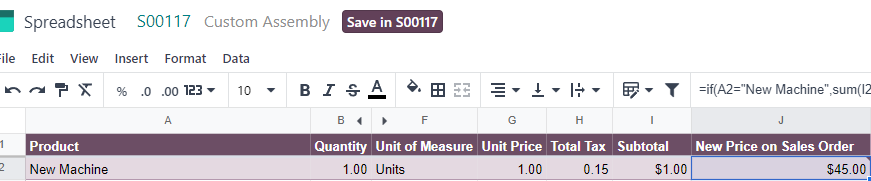

This is a fairly basic example of how we can use the Odoo Quote calculator to update the price in our sales order based on more complex rules. However, we are able to aggregate data from numerous sources and use much more sophisticated logic since Odoo spreadsheets is connected to all other Odoo applications. Here is an example of how a more sophisticated quote calculator can appear:
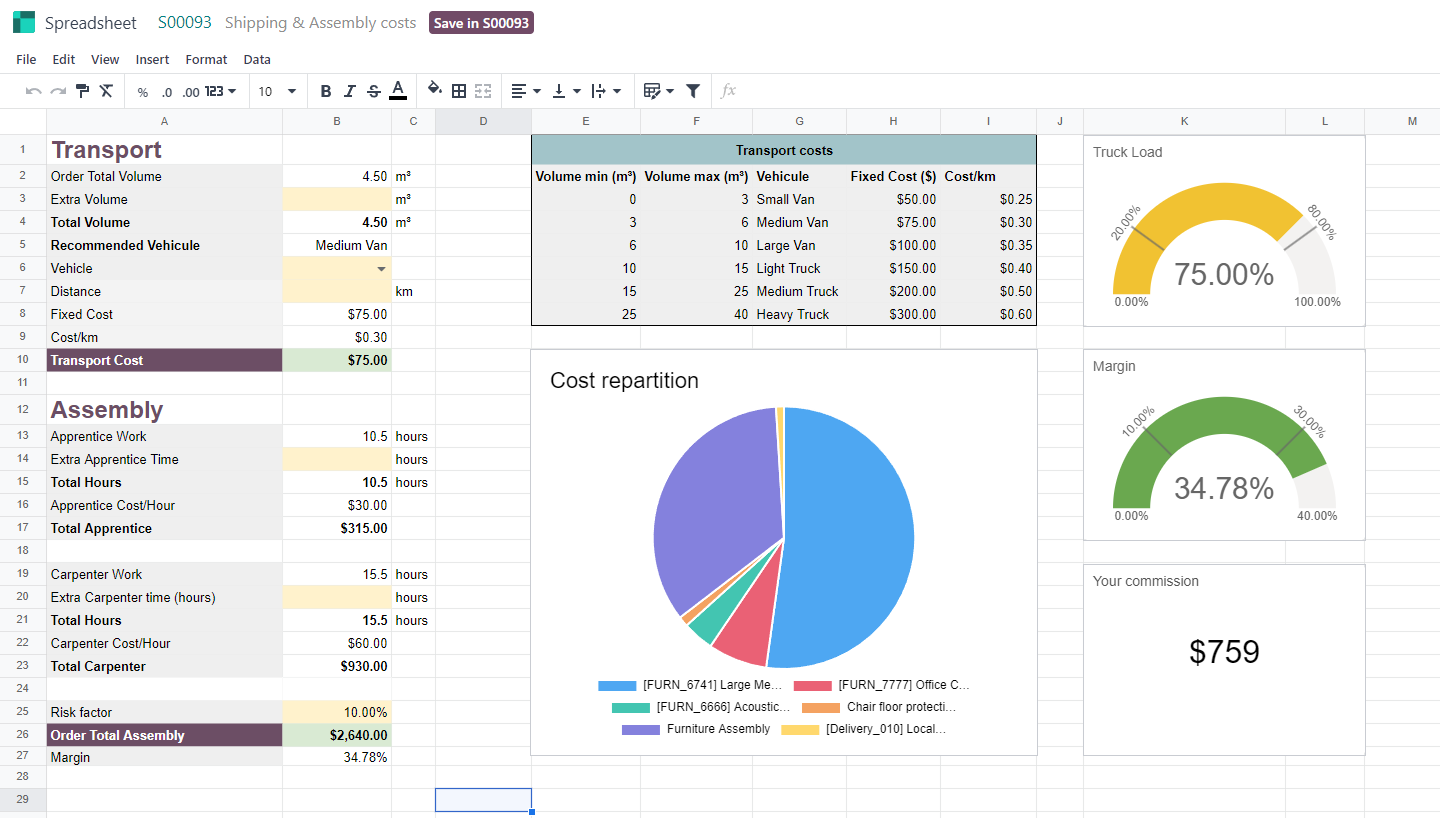
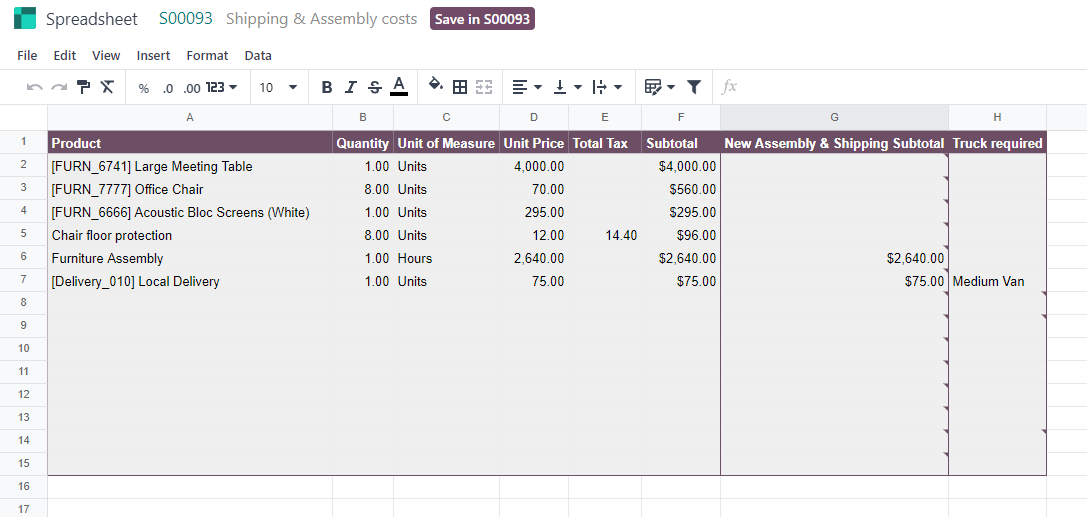
Hopefully, this blog is helpful in describing how we can use the Odoo quote calculator. Configuring complex formulas based on various data sources enables you to ensure healthy profit margins on the quotes you share with customers. If you need help configuring a powerful quote calculator based on various rules and datapoints, BizyLife can help. You can schedule an into call with us below.
Odoo Quote Calculator